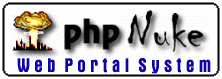
- Files
- Control Panel
- Move & Rotate
- Display
- Rendering
- Tools
- Mutations
- Torsions
- Preferences
- hardware stereo
- electrostatics
- surface
- tips & tricks
Index
09. Feb 2000
by N.Guex
& T.Schwede
Molecular Surface
This is a preliminary user guide for molecular surfaces.
Settings for molecular surface can be altered in the Surface Preference. By default, surfaces are represented as dotted lines, but can also work as "plain lines". In Solid rendering mode, those modes will provide plain lines or solid surface respectively. Transparence works only with Pov-Ray and for the SGI version, as Quickdraw 3D does not handles transparency. (I will switch to openGL for the PC version to bypass this problem).
The probe size is 1.4 Å, and all atoms have a fixed radius. It is currently not possible to change this. The only value that can be altered is the smoothness (quality). By default it is 1, which means 1 grid point every 1.4 Angstrom, with a normal triangulation. This is enough for most purposes. Other modes will slow down the computation and require a lot more memory, but might be needed for small proteins.
Note that Hydrogens atoms are currently ignored during the surface computations.
The surface can be coloured either by:
- Atom types (in this case CPK)
- Cavity (in this case cavities will appear in a different color from
the main surface, and a new window giving the surface and volume of
each cavity will appear)
- Electrostatic potential. In this case, settings of the Electrostatic Potential Preference menu are used.
Surface patches are attached to each residue and can be turn on and off from the control panel (click in the small pop-up arrow located in the :: column and select molecular surface). After a surface computation, you will see that completely burried residues have no check mark in front of them. Color of surface patches close belonging to a residue can be set by clicking in the appropriate box of the control panel, provided the color pop-up menu has been set to "surface".
This is somehow conflicting with the color assigned by default. To restore the color assigned by default, shift-click on a color box of the control Panel, and click OK in the dialog.