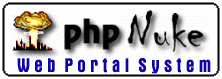
31 March 98
by N.Guex
Move &
Rotate
Moving molecule(s)
Molecules can be freely translated, rotated and resized.
The most natural way to do it is using the mouse. The effect
will depend upon the tool currently selected. Tools are
located at the top of the display window. The selected tool
appear in inverse video, and the shape of the cursor is
affected by the current active tool.
![]() translate, resize and rotate tools (rotate
being active tool)
translate, resize and rotate tools (rotate
being active tool)
You can switch among these tools with "Tab" (or shift-Tab) key, providing the display window is currently active (i.e. the frontmost window).
Special features
When either the translate tool or the rotate tool are active, the translation or (rotation) can be constrained around the x, y, or z using key modifiers:
|
|
|
|
|
|
MAC |
|
|
|
|
PC |
|
|
|
Note: if a little earth icon is shown below the first tool, the rotation takes place in absolute coordinates. Otherwise (little protein icon) molecules are rotated around their centrotid. Hence the first option allows you to rotate the molecule around any atom, providing that this atom has previously been centered (translated to the (0,0,0) coordinate). Refer to the tools section to know how to do that.
More Special features
- It is possible to move a molecule (layer)
independently of an other by disabling the "can move"
check box of the molecule currently accessible in the
control window. You can also click in the "mov" column of
the Layer Infos Windows
- It is possible to move only a subpart of the
molecule, such as one helix, or a substraste. Click on
the "Move All" text, which appears under the three
moving tools of the main window. The text will change to
"Move Selection". In this mode, only selected
groups will move. As usual, you can constrain the
translation or the rotation along a specific axiswith the
keys modifiers mentionned above.Do not forget to switch
back to the normal mode after having moved what you
wanted to move (immediately use the undo item of the edit
menu if you did something weird!).
Note: it might be a good idea to center the view onto a specific atom of the group you want to rotate!
- Fitting molecules
It is a very useful displacement that is described in the tools section.