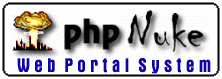
31 March 98
by N.Guex
Tools
|
|
Move All |
|
The most useful tools are located at the
top of the display window, but some other functions are only
accessible via the "Tools
menu".
The tools are divided into three groups:
- First group: change main window
characteristics

- This tool allows to change the Offscreen size in
order to produce bigger than screen images.
You can also change the slab depth, the density of dots to draw van der Waals surfaces, as well as the distance in pixels for the stereo separation.
- This tool allows to change the Offscreen size in
order to produce bigger than screen images.
- Second group: move molecule

- Translate
- Enlarge
- Rotate
Once the proper tool has been selected, you can act on the molecule with the mouse. See the Move & Rotate section to know all the details, and learn how to affect all the protein or only some residues.
- Translate
- Third group: general usage tools

- Distance between two atoms.
- Angle between three atoms.
- By default, gives a measure of omega, phi and psi
angles of the picked amino-acid (you can pick any atom
of the aa). But when this tool is invoked with the
"control" key, it will prompt you to pick 4 atoms,
which allows to measure the torsion angle of any
specific bond.
- Provenance of an atom (will give the name of the
molecule, group, chain, and atom).
- Display/Undisplay groups that are/aren't at a
certain distance from an atom.
- Center the molecule on one atom (using this tool
will automatically switch to world coordinates).
- Fit a molecule onto an other (available only when
two or more molecules are loaded). In this case, you
will be prompted to pick three corresponding atoms of
molecule to fit. Note that there are other better ways
to superpose two proteins available from the
tool menu.
- Mutation tool.
- Torsion tool.
All these functions will ask you to pick atoms in the display window.
Follow the instructions that appear in red under the tools; the results will be given at the same place as well as directly on the molecule.
Note: if "caps lock" is down, you can measure several distances or angles successively. To exit the "repeated" measurement mode, you can either depress "caps lock" or hit "esc". - Distance between two atoms.