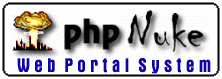
31 March 98
by N.Guex
Select
Menu
This menu allows you to quickly select specific residues. This is not the only way to select residues, you can also use the Control Panel.
Preliminary Explanations
The selection works only for the current layer (the one currently displayed in the Control Panel). However, you can act on all layers simultaneously by invoking a menu with the "Shift" key held down.
By default, all residues previously selected will be deslected before the operation. However, you can prevent this deselection by invoking a commmand with the "Control" key held down. As in the Control Panel, the Control key allows discontinuous selections.
Example:
Let's say you want to select basic and acidic residues.
- First of all, invoke the "basic aa" item of the
select menu.
- Now hold down the "Control" key and invoke the "acidic aa" item of the select menu..
Items Description:
- All
Select all residues of the current layer. Use the "Shift" key to select all residues of each layer.
- None
Deselect all residues of the current layer. Use the "Shift" key to deselect all residues of each layer.
- Inverse Selection
Simply inverses the selection. Handy if you want to select all residues but nonpolar ones (for example). First Select non polar residues, then inverse the selection.
- Extend to other layers
This is typically used when a structural alignement has been computed. It lets you select some residues in one layer, and automatically select their counterpart in other layers. Might be handy to compare active sites of several proteins.
- Pick on screen
Lets you pick residues you want to select directly form the screen. All you need to do is click on any atom of a residue. When you have picked all the residues you wanted to select, just hit the "esc" key. Note that you can add the picked residues to the previous selection by maintaining the "Control" key down while invoking this command.
Note: This command will only let you select residues of the current layer. This is useful when two residues of separate layers are exactly superposed, because only the residue of the current layer will be selected. No confusion is possible. - Group Kind
This submenu lets you select residues by type (individual amino acid, nucleotide, hetatm, disulphide bonds).
- Acid
This will select Asp and Glu.
- Basic
This will select Arg Lys and His.
- Polar
This will select Asn Gln Ser Thr and Tyr
- non Polar
This will select Ala Cys Gly Ile Leu Met Phe Pro Trp and Val
- Helices, Strands, Colis
Select all the corresponding secondary structure elements.
- Visible Groups
Select the residues currently visible. It does take into account the slab mode, and will not only select groups that have a show mark in the Control Panel.
- Reconstructed aa
Select residues whose sidechain has been reconstructed. Remember that incomplete pdb files are completed upon loading. Usually, reconstructed sidechains lay at the surface and are highly mobile.
- Neighbours of selected aa
This will let you extend a selection aroud a previously selection. For example it can be used to select strands that are forming a beta sheet. First, select a single beta strand, then invoke this command and type 4 angstroms. As soon as an atom lays within 4 angstroms of any atom of the current selection, its corresponding residue will be selected. Then, if you hit the "return" key, only selected groups will be displayed, and you will see the contiguous strands.
- Groups close to an other chain
This is useful when you want to focus your attention on residues at the interface of two chains. Handy to inspect how dimers or multimers are bound to each other.
- Groups close to an other layer
Some people prefer to have chains loaded in separate layers, and this will let you do the same as the previous command. This can also be useful to inspect crystalline contacts after having built the crystallographic symmetry.
- accessible aa
Selects residues with more that a certain surface accessible. See the color by accessibility menu to get more infos on the subject.
- Groups with same color as
This will let you pick a residue on screen, and wiull select all residues that have the same color. For example, lets imagine you want to change all red residues to yellow. Pick a red residue, then click on the "color" text of the control Panel header, and pick a yellow color in the color wheel.
- Iterative Magic Fit
Same as before, but the fitting will be even better, and the structural alignment will be automatically updated. Depending on the option you choose in the dialog, CA or backbone RMS deviation will be minimized. This is equivalent to several rounds of "Improve Fit". This will generate a structural alignment for the fitted molecule, but will also disrupt the structural alignment of other layers, and you might have to regenerate them.
- aa identical to ref.
Presuppose that a structural alignment has been computed. Then you can invoke this command to select residues that are strictly conserved between the current layer and the refgerence protein (the first loaded).
- aa similar to ref.
Same as before,will select conserved residues. The PAM200 matrix will be used, and the minimum score needed to be considered similar can be modified in the "Alignment" Preferences. Decreasing this stringency value will increase the number of amino-acids considered as similar.
- non Trans aa
This will select residues whose omega angle (peptidic bond) is below a certain angle. Typically residues are trans (around 178 deg.) This lets you select distorted residues or look at cis residues.
- aa with phi/psi out of core regions
Residues in a peptidic chain can only adopt certain conformations. This will let you select residues that lay out of the "core" region (the region where most of the residue should lay).
- aa with phi/psi out of allowed regions
Same but for allowed regions. Few residues (excetp Gly that lack a sidechain) should lay in out of the allowed regions.
- aa matching ref. structure
Allows to select residues whose backbone has a rms deviation to the reference structure inferior or equal to a certain threshold.
- aa making clashes
Residues with atoms too close to atoms of other residues will be selected.
- aa making clashes with backbone
Same as before, but only groups with at least one atom too close to the backbone of an other group will be selected.